How to Make A Squared Photo Without Cropping By Using An Online Tool
By Kherlyddone....
When you take a photo with your phone or a camera, the photo
will either be in landscape mode or in portrait mode. However, there will be
times when you need to make a photo square without losing any details. The most
common ways to make a photo square is either to resize or crop the picture.
When you resize, you may distort the image. When you crop, you may lose a lot
of details in your photo. To deal with that you can simply resize the canvas.
Here’s how to do it.
Make Photo Square without
Cropping Using Online Tool
To make photo square without cropping, we are going to use a
free tool called Pixlr. Being a web tool, it is operating system independent
and you can use it right in your web browser.
1. To start off, head over to the Pixlr site and
select the option “Open Image from Computer”.
2. In this window, navigate to the folder where your photo is
stored, select it, and click on the button “Open”.
3. The above action will open the photo in Pixlr editor. Now,
click on the option “Canvas Size” under the Image tab.
4. For a landscape image, match height with width. For a
portrait image, match width with hight. Since my photo is in landscape mode,
I’m changing the photo’s canvas height to match the width. Select the “Center”
tile next to “Anchor” to center the photo in the canvas. After you are done
with the changes, click on the “Ok” button to apply the changes.
5. After applying the changes, this is how it looks like in the
Pixlr editor. As you can see, we’ve added white space both on the top and
bottom of the photo to make it square without distorting or losing
details.
6. To save the photo, select the option “Save” under the File
tab.
7. Enter a new name for the file, select “JPEG” format, leave
the quality setting at default and click on the “Ok” button.
8. In this window, click on the “Save” button to save the photo.
If you open the downloaded photo in with the image viewer of
your choice you can see that the photo is squared.
Make Photo Square without
Cropping Using IrfanView
1. For offline you can use IrfanView, a free and powerful image
viewing software for Windows. So, download and install IrfanView. After that, open the
image with IrfanView.
2. Now, navigate to the “Image” tab and select the option
“Change canvas size”.
3. Here, select the second radio option “Method 2: Set total
canvas dimensions in pixels”. For landscape images, match hight with width
and for portrait images match width with height. Click on the “Ok” button to
apply the settings.
4. To save the photo, navigate to the “File” tab and click on
the option “Save as”. In the next window, name the photo and click on the “Ok”
button to save the photo.
That’s it. It is that simple to square a photo without losing
any details. Do comment below sharing your thoughts and experiences about using
the above method to make photo square.
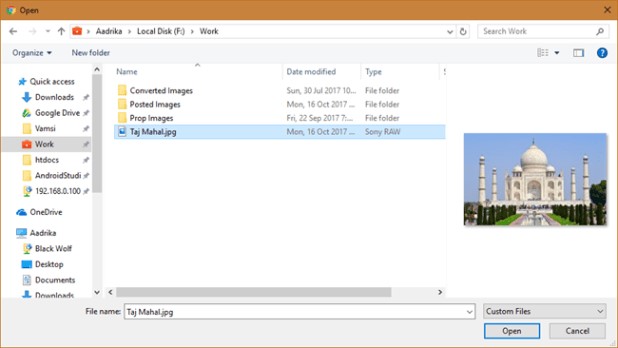











Comments
Post a Comment